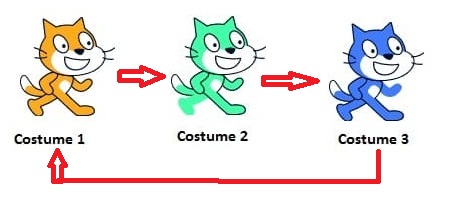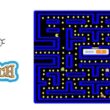Making a sprite’s costume change with Scratch
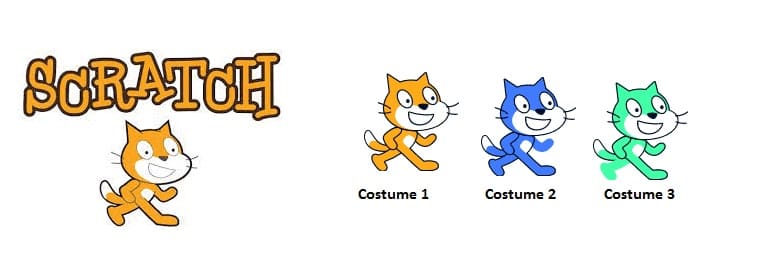
Tutorial plan
1- What's a sprite's costume in Scratch ?
2- How change sprite's costume with Scratch ?
What's a sprite's costume ?
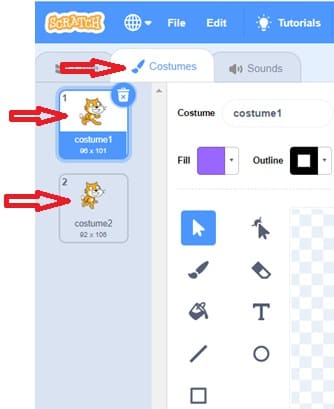
Changing a sprite’s costume in Scratch is important because it allows your project to be more interactive, expressive, and dynamic.
A costume is like a frame or layer of a character.
Sprites can have multiple costumes to:
- Show different poses
- Perform animations
- Change emotions
- Wear different clothes
- Represent different states (e.g., happy/sad, running/jumping)
How change sprite's costume with Scratch ?
Objective:
Students or users will learn how to make a sprite switch between costumes using Scratch blocks during animation.
Step 1: Set Up the Project
Open Scratch
Create a new project
Rename the project to something like: Costume Changer
Step 2: Duplicate the costumes of cat sprite
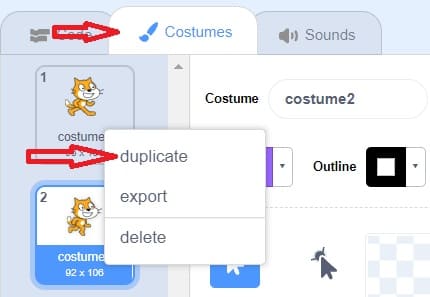
1- Click on the sprite in the Sprites pane.
2- At the top, click the “Costumes” tab.
3- Right-click on the costume you want to copy (e.g., costume1).
4- Select “duplicate” from the pop-up menu.
5- A copy will appear, usually named something like costume1 copy.
Step 3: change the color of costumes
1- Select the costume you want to modify.
2- Click the color box to choose a new color
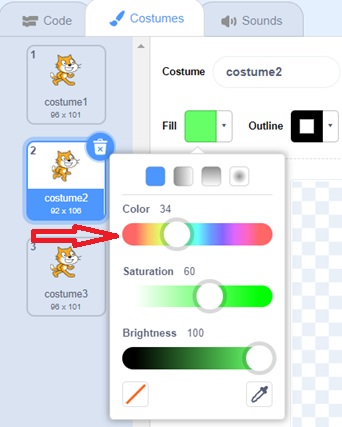
3- Select the Fill Tool (paint bucket icon).
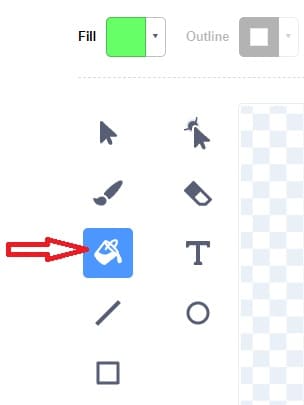
4- Click on the part of the costume you want to recolor
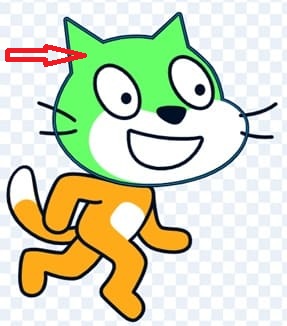
5- We get the cat sprite which has these three costumes
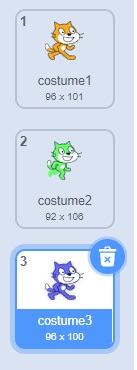
Step 4: Add Code to Switch Costumes
1-To switch between two costumes when the green flag is clicked:
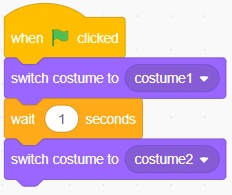
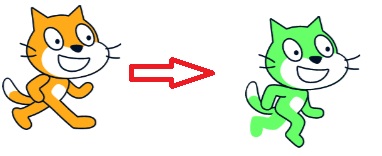
2- To make a sprite animate by switching costumes continuously: