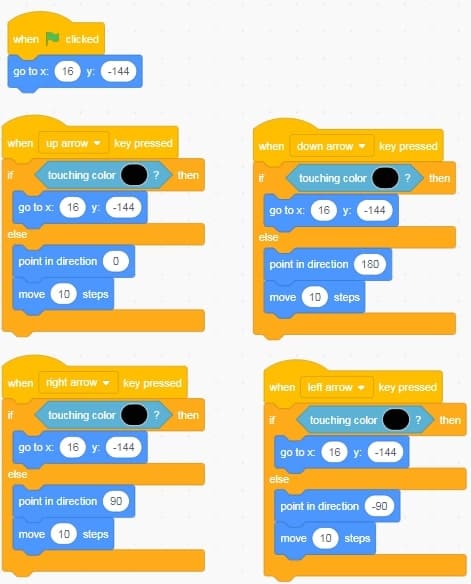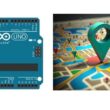Maze game in Scratch – Easy coding for kids
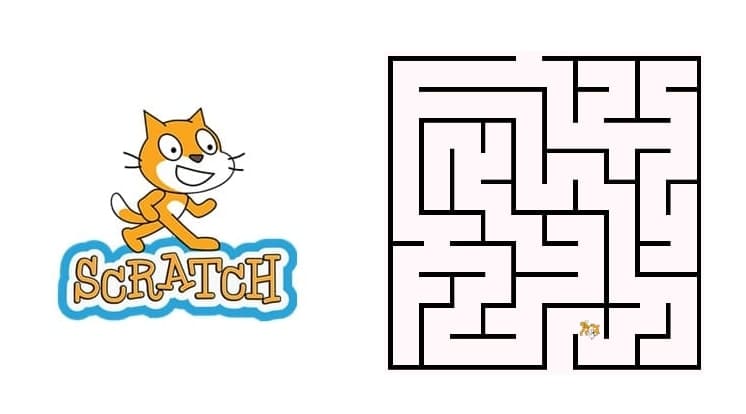
Tutorial plan
1- Objective of the tutorial
2- Step-by-Step to create a shooting game
Objective of the tutorial
By the end of this tutorial, learners will be able to create a simple maze game in Scratch, where a player controls a character that must navigate through a maze to reach the goal without touching the walls.
This project will help learners:
Understand and use motion blocks to move a sprite with arrow keys.
Use color sensing to detect walls and trigger a restart or reset.
Design and draw their own maze backdrop using the Scratch costume editor.
Create a start and finish system for the game using sprites or colors.
Add feedback elements like sounds, "You Win" screens, or timers.
Step-by-Step to create a shooting game
To program this game, we will use the Scratch software which has the advantage of using visual code: no need to learn a programming language. programming to build games.
Step 1: Draw the mazes
1) Access the site http://www.mazegenerator.net/ to automatically generate the maze.
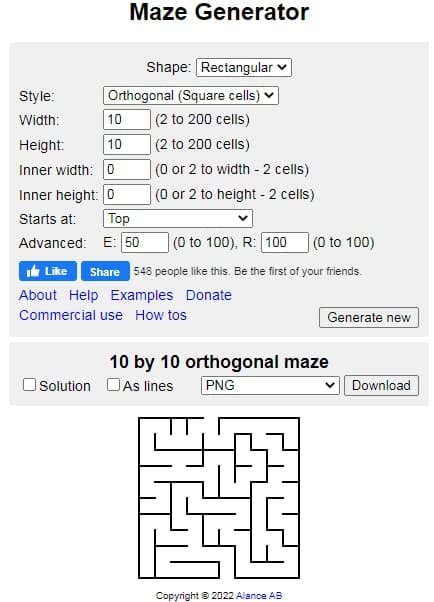
2) Add the background
Go to import a background to add the image of the generated mazes.
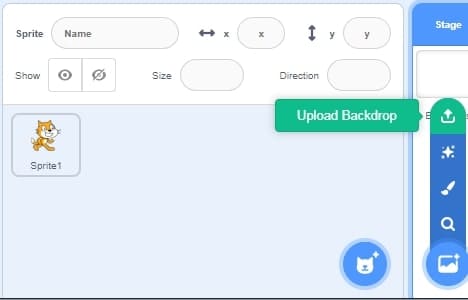
3) We get a background that contains mazes:
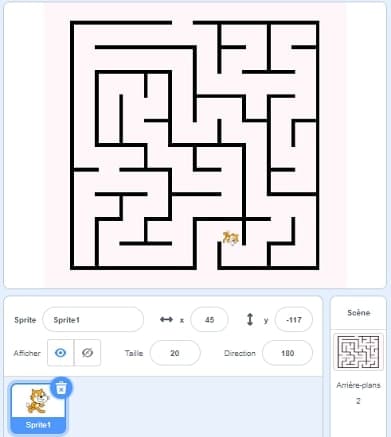
Step 2: Program the game
1) The game starts when the green flag is clicked to place the cat sprite at the start of the maze.
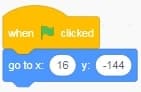
2) Move the cat sprite
We insert the blocks necessary to move the cat sprite via the keyboard arrows:
When the right arrow is pressed the cat sprite should orient and move right.
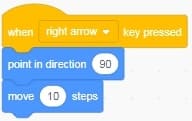
When the left arrow is pressed the cat sprite should orient and move left.
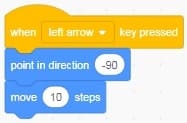
When the up arrow is pressed the cat sprite should orient and move up.
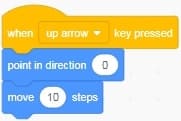
When the down arrow is pressed the cat sprite should orient and move down.
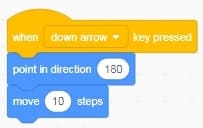
3) Forbid the cat to cross the walls:
To prevent the cat from crossing the maze walls, one must use the block from the Sensors category which checks if the cat is touching the wall color.
![]()
To punish the player for touching a wall, the cat is placed in the initial position.
![]()
To check if the cat is touching the wall, we must use the If then else block.
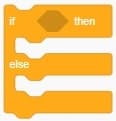
If the condition (the black color is touched is true), the cat is placed in the initial position. And if the condition is false, the cat continues on its way.
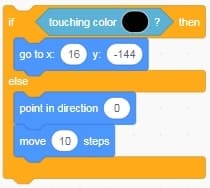
Here is the final scratch program of the Labyrinth game: