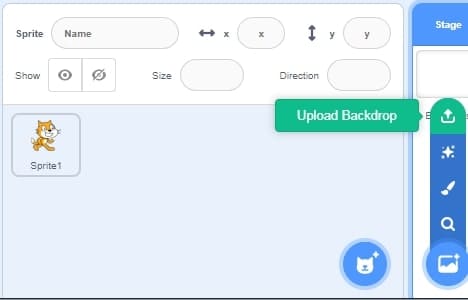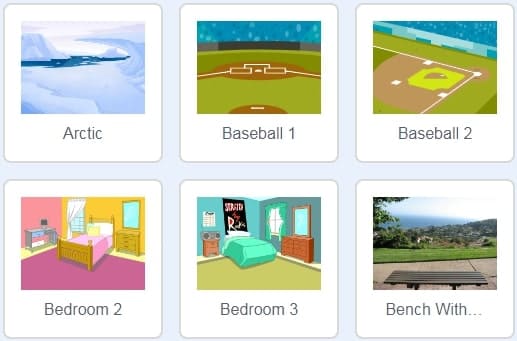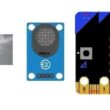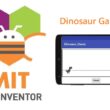Adding Backgrounds in Scratch
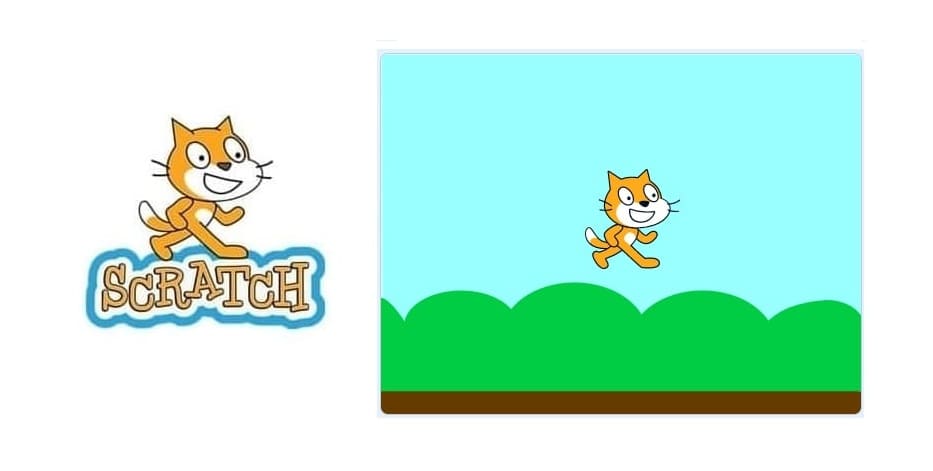
Tutorial plan
1- Role of Backgrounds in Scratch Projects
2- How to Add a Background in Scratch ?
Role of Backgrounds in Scratch Projects
Backgrounds play a vital role in Scratch projects, whether it's a game, story, or animation. While they might seem like simple decorations at first glance, they serve several important creative, functional, and educational purposes.
1. Setting the Scene
Backgrounds act like the stage in a theater. They:
- Define where the story or game is happening (e.g., space, forest, city).
- Help viewers instantly understand the theme or mood of the project.
- Make your project more visually appealing and immersive.
Example: A jungle background tells the player they’re in an adventure setting, while a classroom sets the tone for a school story.
2. Supporting Gameplay or Storytelling
In games and interactive stories, backgrounds are not just pretty images—they can:
Indicate the current level or scene (Level 1, Game Over screen, next chapter).
Provide visual context for sprites and how they move or interact.
Change dynamically to reflect progress, location changes, or plot twists.
Example: In a maze game, each background could be a different room. In a story, backgrounds help show when the scene changes from day to night.
3. Creating a Professional Look
Using appropriate and consistent backgrounds:
Makes your project look well-designed and polished.
Shows attention to visual detail and story cohesion.
Helps organize your work better, especially in larger or multi-scene projects.
Tip: Scratch offers a large library of built-in backgrounds, or you can create/upload your own.
4. Helping with Transitions and Broadcasts
Backgrounds can also be used to trigger scripts or change scenes with Scratch’s when backdrop switches to [ ] block. This allows:
Smooth scene transitions (like cut-scenes in games).
Different behaviors or scripts based on the current background.
Organized code that responds to specific story or level changes.
Example: When the background switches to "Game Over," stop the game and show a "Try Again" button.
5. Encouraging Creativity and Planning
Choosing or designing the right background helps:
Encourage young coders to think like designers.
Develop skills in visual storytelling, scene planning, and narrative flow.
Make students ask creative questions like: “Where does this story take place?”, “How can I show a new level or event?”
How to Add a Background in Scratch ?
Backgrounds in Scratch help set the scene for your game, animation, or story. Follow these easy steps to add or change a background in your project.
Add background from library
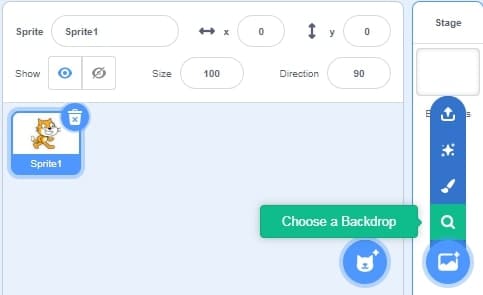
Click on the « Choose a Backdrop » icon to display the Scratch image library.
Painting a background
Click on “paint” to create a new background.
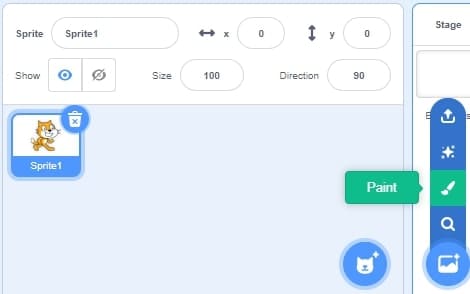
Then you can draw the background of the scene using the drawing tools.
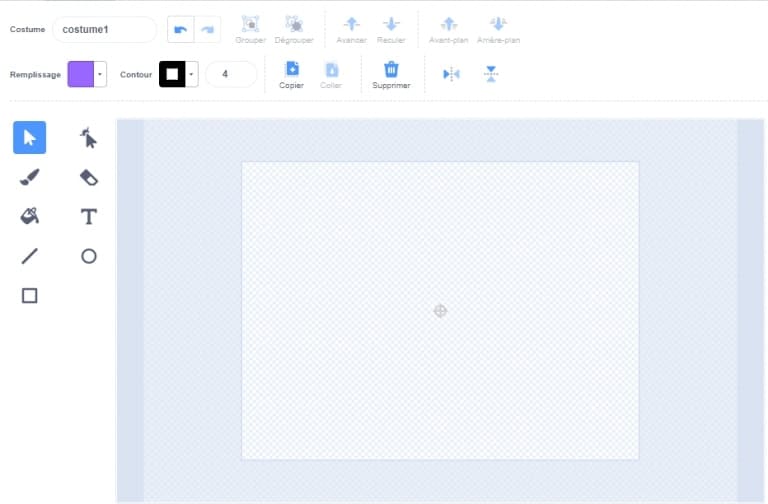
Choose a random background
Click on “surprise” to randomly insert a background into the scene.

Import background from file
Click on « Upload Backdrop » to add a background in the scene of images stored in the storage media (hard disk, CD, Flash disk, etc.).