Developing a Spaceship Shooter game in App Inventor
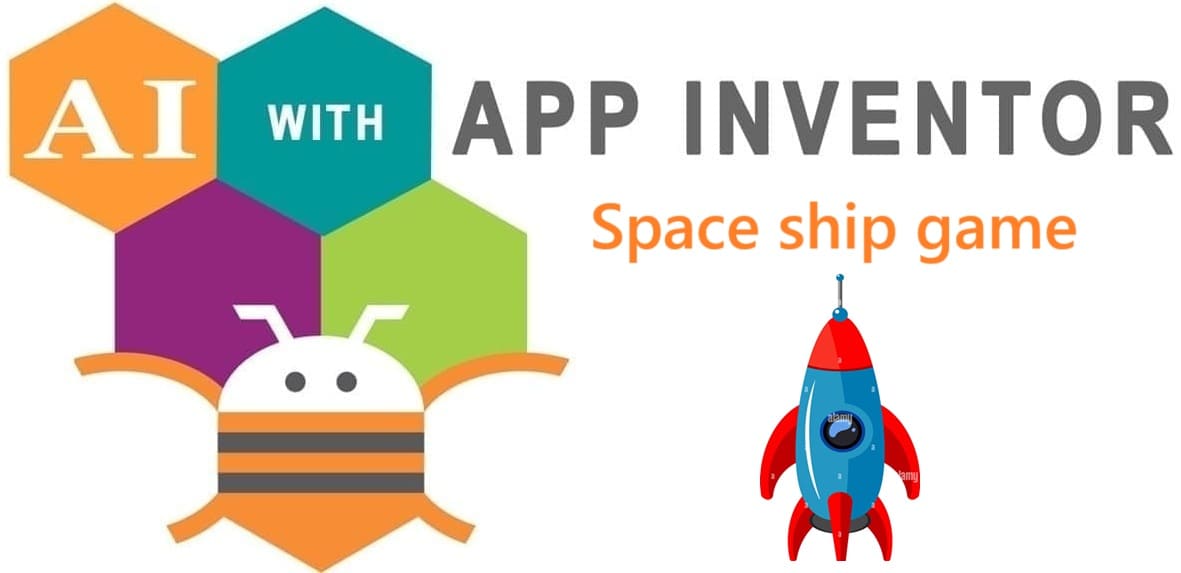
Tutorial plan
1- Objective of Spaceship Shooter game mobile application
2- Description of application designer interface
3- Description of application blocks part
Objective of Spaceship Shooter game mobile application
The Spaceship Shooter game mobile application developed in MIT App Inventor aims to provide users with an engaging and interactive gaming experience where they pilot a spaceship through space. The main objective is for players to navigate the spaceship, avoid obstacles such as asteroids or enemy ships, and shoot projectiles to destroy targets appearing on the screen. As players successfully hit targets and survive for longer periods, they accumulate points and progress to higher difficulty levels, adding challenge and excitement to the gameplay.
Beyond entertainment, the game is designed to enhance players’ reflexes, concentration, and hand-eye coordination. It demonstrates how to integrate various features of MIT App Inventor, such as sprite animation, collision detection, sound effects, score tracking, and user controls like touch or tilt sensors. Additionally, the project serves as an educational example for learners interested in mobile game development, showcasing how to design, code, and deploy a dynamic and interactive application using visual programming tools.
Description of application designer interface
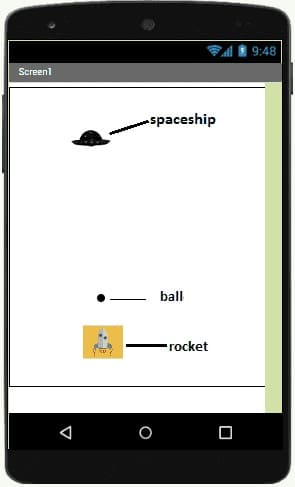
The designer interface of the Spaceship Shooter game mobile application in MIT App Inventor consists of multiple visual components arranged to create an engaging game screen and user experience. Below are the main elements typically included in the Designer screen:
1. Screen Component (Screen1)
Acts as the container for all visual elements.
Properties such as background color or image can be set (e.g. a starry space background).
Orientation set to portrait or landscape, depending on game design.
2. Canvas Component
A Canvas component serves as the primary game area where all game objects (sprites) are placed and animated.
Covers most or all of the screen.
Background color or image is usually set to a space theme (stars, nebulae, etc.).
Detects user interactions like touch events for moving the spaceship or firing shots.
3. Sprites
a- Spaceship Sprite
An ImageSprite representing the player’s spaceship.
Positioned near the bottom center of the canvas to allow movement left or right.
Animated to simulate flight.
b- Enemy Sprites
Multiple ImageSprites representing enemies such as alien ships, meteors, or asteroids.
Positioned at the top and programmed to move downward toward the spaceship.
c- Projectile Sprite
An ImageSprite representing lasers or bullets fired by the spaceship.
Moves upward when fired.
Description of application blocks part
The blocks area is where the logic of the game is built, defining how the spaceship moves, how enemies appear, how collisions are detected, and how the score is updated.
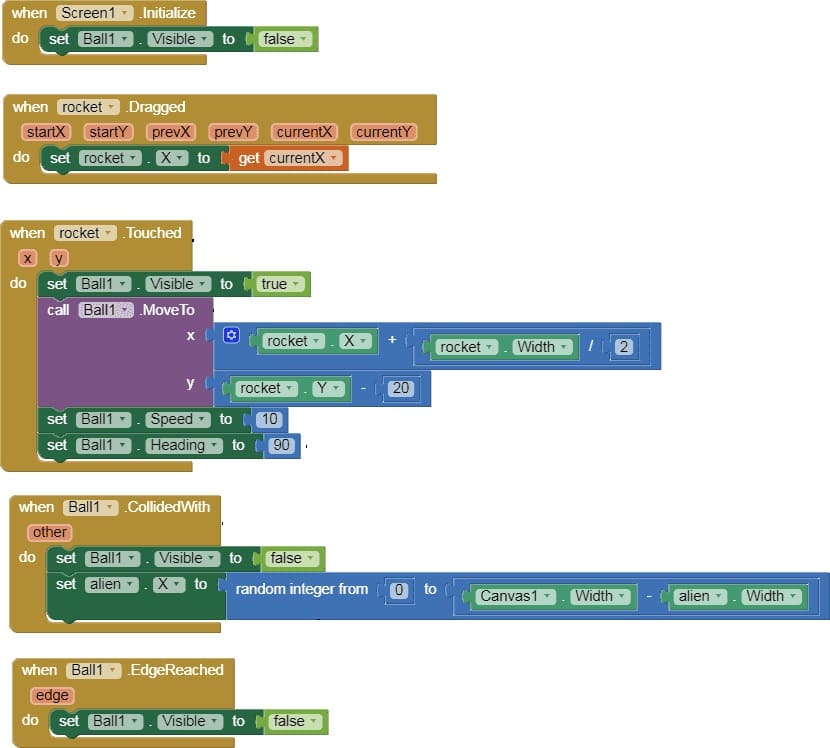
Explanation of Each Block
Name | Position |
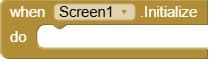 | The block is one of the most important blocks in an App Inventor project because it runs once automatically when the app screen opens. |
 | This block makes the sprite invisible on the screen. |
 | The block when Rocket.Dragged do handles what happens when the user touches and moves their finger across the screen while dragging the Rocket sprite. |
 | This block moves your Rocket sprite horizontally to match the X position of the user’s finger on the screen while dragging. |
 | The block runs whenever the user taps directly on the Rocket sprite. It allows you to define specific actions that should happen if the player touches the spaceship itself. |
 | This block makes the sprite named Ball1 visible on the screen. |
 | This block moves the sprite named Ball1 to a specific position (X, Y) on the Canvas. |
 | This block sets the speed at which the sprite named Ball moves on the Canvas. |
 | This block sets the up direction in which the sprite named Ball moves on the Canvas. |
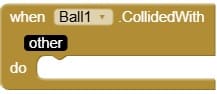 | This block runs automatically whenever the sprite named Ball collides with another sprite or object on the Canvas. |
 | This block sets or updates the horizontal position (X coordinate) of the Alien sprite on the Canvas. |
 | This event block triggers when the sprite named Ball touches or reaches any edge of the Canvas (game screen). |
























