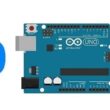Light up the LED connected to Arduino UNO using the push button

Tutorial plan
1- Role of the push button in robotics
2-The components necessary to control the LED by push button through the Arduino UNO board
3-Mounting the Arduino UNO board with the LED and push button
4-Programming the Arduino UNO board to turn on the LED using the push button
Role of the push button in robotics
Push buttons can play a significant role in robotics by serving as a means of human interaction and control in various ways:
Start/Stop Control: Push buttons are often used to start and stop robotic systems. For example, a start button can initiate the robot's operation, and a stop button can halt it in case of an emergency or to end a task.
Emergency Stop (E-Stop): Emergency stop buttons are critical safety features in robotics. They provide an immediate and easily accessible way to shut down the robot in case of a malfunction or a hazardous situation. This is crucial for ensuring the safety of both the robot and the people working around it.
Mode Selection: In more complex robotic systems, push buttons can be used to select different operational modes, such as autonomous mode, manual control mode, or specific task modes. Users can switch between these modes using buttons.
User Interface: Push buttons can be used to provide a simple user interface for users to interact with the robot. They can trigger specific actions or functions, like moving an arm, activating a gripper, or changing the robot's behavior.
Teaching and Programming: Push buttons can be used in a teaching or programming mode, where operators can manually move robot arms or other components to demonstrate desired motions or trajectories. This information can be recorded and later reproduced by the robot.
Limit or Home Switches: Push buttons can be used as limit switches or home switches in robotics. They help the robot establish reference points or boundaries for its movement, ensuring accuracy and safety.
Calibration and Configuration: Push buttons can be used for calibrating sensors, configuring parameters, or setting up the robot's initial conditions. They can be part of a setup process to ensure that the robot operates as intended.
Reset or Clear Function: Push buttons can be used to reset the robot's state, clear error conditions, or restart specific tasks. They can help recover from unexpected situations.
User Feedback: Some push buttons may include indicator lights or displays to provide feedback to the user, such as the current mode, status, or system health.
Push buttons, when combined with microcontrollers and control systems, offer a convenient way for humans to interact with and control robots, whether in industrial automation, research, or various other applications. Their design and functionality can vary based on the specific needs of the robotic system and the safety requirements associated with it.
The components necessary to control the LED by push button through the Arduino UNO board
To control the LED using an Arduino UNO and push buttons, you will need the following components:
Arduino UNO:

The Arduino UNO is a microcontroller board that serves as the brain of your project. It provides the necessary I/O pins and processing power to control the RGB LED module.
LED :
![]()
LED stands for "Light Emitting Diode." It is a semiconductor device that emits light when an electric current passes through it.
Push button:

A push button, also known as a momentary switch or tactile switch, is a simple yet commonly used electromechanical component in electronics. It is designed to make or break an electrical connection temporarily when pressed or released.
Resistance
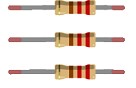
In the context of electronics and electrical circuits, a resistance refers to a passive two-terminal electrical component that restricts the flow of electric current. It is typically measured in ohms (Ω).
Breadboard:

A breadboard is a prototyping board that allows you to build circuits without soldering. It provides a convenient way to connect the components together.
Jumper Wires:

You'll need jumper wires to make connections between the Arduino UNO, LED , push button and breadboard.
Mounting the Arduino UNO board with the LED and push button
Once you have the necessary components, you can proceed with the following steps to control the LED with push button:
1- Connect the anode (longer lead) of the red LED to a current-limiting resistor (e.g., 220-330 ohms).
2- Connect the other end of the resistor to one of the Arduino Uno's digital output pins (pin 2).
3- Connect the cathode (shorter lead) of the red LED to the ground (GND) on the Arduino Uno.
For push buttons
1- Push button 1:
- Connect one leg of the push button to pin 5 of the Arduino.
- Connect another leg of the push button to the 5V pin of the Arduino.
- Place a 10k Ohm resistor between the third leg of the push button and the GND pin of the Arduino.
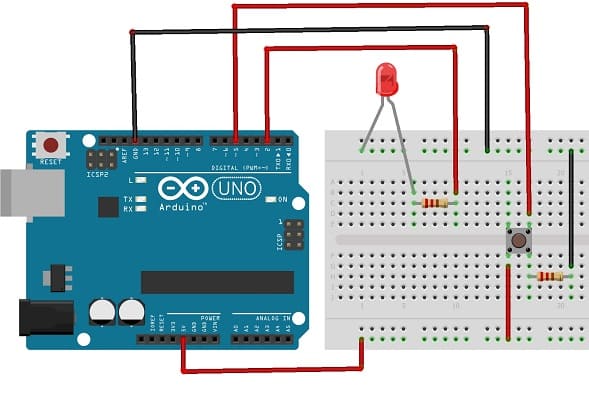

Programming the Arduino UNO board to turn on the LED using the push button
To program an Arduino Uno board to turn on an LED using a push button, you'll need to write the Arduino code to control the LED with the push button. Here's a sample code to get you started:
|
1 2 3 4 5 6 7 8 9 10 11 12 13 14 15 16 17 18 19 20 21 22 23 24 25 26 27 28 29 30 31 |
#define Red_PIN 2 // the number of pin R(red) of RGB LED #define Red_BUTTON_PIN 5 // the number of the pushbutton pin to light red color of LED RGB byte RedlastButtonState = LOW; // to keep the state of the first button and the red color of LED RGB byte RedledState = LOW; // to keep the state of the first button and the red color of LED RGB unsigned long debounceDuration = 50; // millis unsigned long lastTimeRedButtonStateChanged = 0; void setup() { // initialize the red pin as an output: pinMode(Red_PIN, OUTPUT); // initialize the pushbutton pin as an input: pinMode(Red_BUTTON_PIN, INPUT); } void loop() { // to turn the red LED on or off using the push button if (millis() - lastTimeRedButtonStateChanged > debounceDuration) //start the button/LED functionality if enough time has passed since the last time the button’s state was changed { byte RedbuttonState = digitalRead(Red_BUTTON_PIN); // the pushbutton is pressed if (RedbuttonState != RedlastButtonState) { lastTimeRedButtonStateChanged = millis(); RedlastButtonState = RedbuttonState; if (RedbuttonState == LOW) { RedledState = (RedledState == HIGH) ? LOW: HIGH; // Toggle the state of the RGB LED when the button has been released digitalWrite(Red_PIN, RedledState); // turn the red color on or off depending on the state of the LED } } } } |
This code sets up the push button to toggle the LED state when pressed. When you press the button, it will turn the LED on, and when you press it again, it will turn the LED off.
Upload this code to your Arduino Uno using the Arduino IDE, and you should see the LED respond to the push button's state.