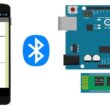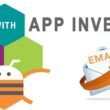Creating a multiple choice quiz in MIT App Inventor
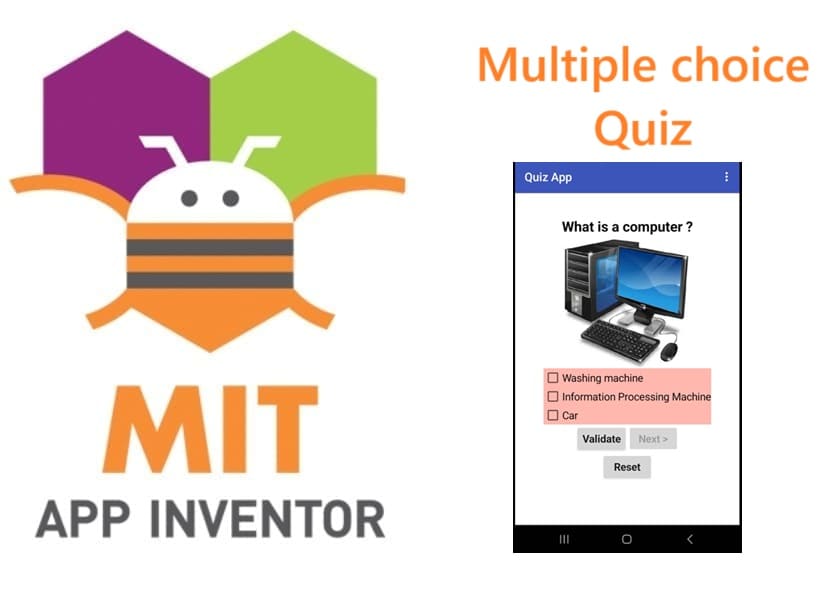
Tutorial plan
1- Presentation of multiple choice quiz
2- Objective of multiple choice quiz mobile application
3- Description of application designer interface
4- Description of application blocks part
Presentation of multiple choice quiz
A multiple choice quiz is a type of assessment in which each question presents a prompt (also called a stem) followed by several answer choices (typically labeled A, B, C, etc.). Among these choices, usually only one is correct, although some quizzes may allow multiple correct answers.
A multiple choice quiz plays an important role in education, assessment, training, and engagement. Below are the key roles it serves:
1. Knowledge Assessment
Tests a learner’s understanding of facts, concepts, or skills.
Helps evaluate how well someone has learned the material.
2. Quick and Objective Grading
Automatically scorable (especially in digital platforms).
Removes subjective bias—grading is based on clear right/wrong answers.
3. Learning Reinforcement
Encourages recall and active thinking.
Helps learners review and remember information through repetition.
-4. Engagement and Motivation
Interactive quizzes (especially on apps or websites) make learning fun.
Can include scoring and levels to gamify learning.
5. Diagnostic Tool
Teachers or trainers can use quizzes to identify strengths and weaknesses.
Allows them to adjust instruction based on quiz results.
6. Efficient for Large-Scale Testing
Used in standardized exams (like SAT, TOEIC, etc.) for mass assessment.
Saves time compared to essay or open-ended formats.
7. Feedback Mechanism
Instant feedback helps learners correct their misconceptions.
Improves future performance by pointing out mistakes.
Objective of multiple choice quiz mobile application
The objective of a multiple choice quiz mobile application developed using MIT App Inventor is to create an interactive and educational tool that allows users to test and improve their knowledge through a series of questions with multiple answer choices. This type of application combines learning, self-evaluation, and mobile technology in a simple, user-friendly format.
The main goal is to:
1- Test User Knowledge :
The app presents a set of questions on a specific topic (e.g., science, math, language).
Each question has several answer options, but only one correct answer.
2- Enhance Learning Through Practice :
By interacting with the quiz, users reinforce their understanding.
Immediate feedback helps correct mistakes and retain information.
3- Offer Instant Scoring and Feedback :
The app calculates the user's score automatically.
It provides feedback on whether the selected answers are correct or not.
4- Promote Self-paced Learning :
Users can take the quiz anytime and anywhere using a smartphone or tablet.
They can move at their own pace using buttons like Next, Validate, and Reset.
5- Encourage Digital Skills Development :
Building the app in MIT App Inventor teaches logical thinking, problem solving, and basic programming.
It introduces users to key programming concepts such as variables, lists, procedures, and events.
6- Provide a Reusable Template :
The same structure can be reused for different subjects by simply updating the list of questions and answers.
Teachers and students can customize it to fit educational needs.
Description of application designer interface
The Application Designer Interface in MIT App Inventor plays a crucial role in building a multiple choice quiz mobile application. It allows the developer to visually design the layout of the app by dragging and dropping components onto the screen without writing code.
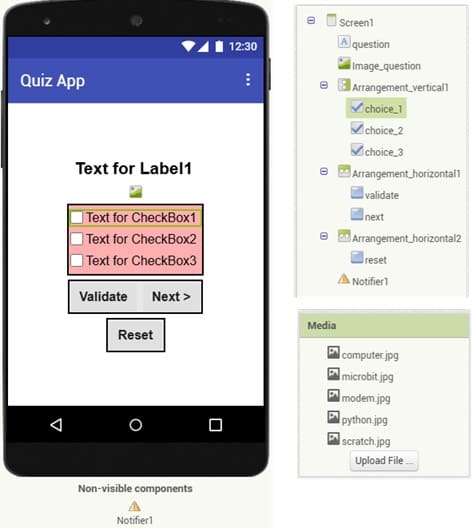
1) Arrange visual elements such as:
- Labels (to display questions and scores)
- Checkboxes (for answer choices)
- Buttons (like Validate, Next, Reset)
- Images (to display pictures related to the questions)
2) Insert non-visible components :nNotifier (to show feedback messages)
3) Upload the necessary images
Description of application blocks part
The Blocks Editor in MIT App Inventor is the programming area where you define how your quiz application behaves. It is where you connect the logic behind buttons, checkboxes, scores, image display, and navigation between questions.
Full application program
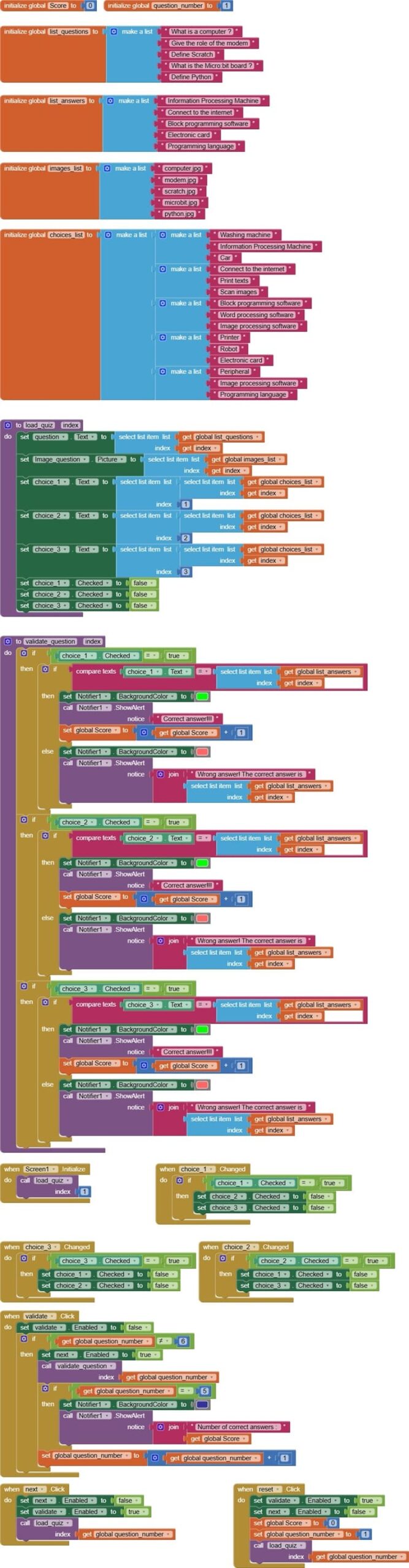
Explanation of the program
1- Score variable :
![]()
The score variable increases each time the user selects the correct answer.
It provides immediate or final feedback (e.g., "You got 3 out of 5 correct").
2- question_number variable :
![]()
The question_number variable plays a key role in managing the current position of the quiz — essentially, it keeps track of which question is being displayed.
3- list_questions variable :
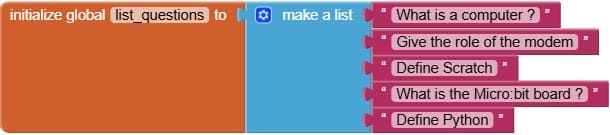
The list_questions variable is a core data structure that stores all the quiz questions in an ordered list.
It is the quiz content container. It allows the app to:
- access questions by index
- control quiz flow
- check if the quiz is over
4- list_answers variable :
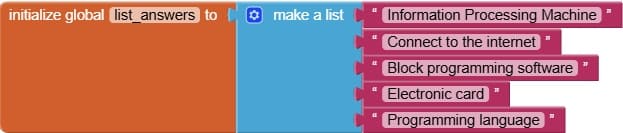
The list_answers variable holds the correct answers for each quiz question. It is essential for validating the user's response.
Each item in list_answers corresponds to the correct answer for a question in list_questions, at the same index.
It is crucial that the list_answers and list_questions are perfectly aligned the correct answer to the first question must be the first item in list_answers, and so on.
5- images_list variable :
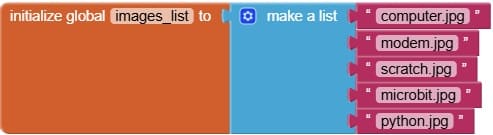
The images_list variable is used to store a list of image filenames or URLs that correspond to each question in the quiz.
It images_list contains the images (e.g. "computer.jpg", "modem.jpg") that illustrate or relate to each question.
It makes the quiz more visual and interactive, especially useful for young users or visual learners.
6- choices_list variable :
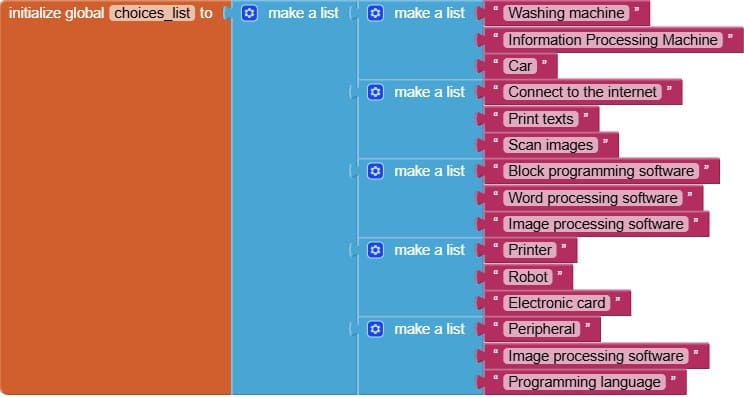
The choices_list (often called list_choices) variable is used to store all the answer options (choices) for each question.
It is typically a list of lists, where each inner list contains the multiple answer choices for one question.
6- load_quiz procedure :
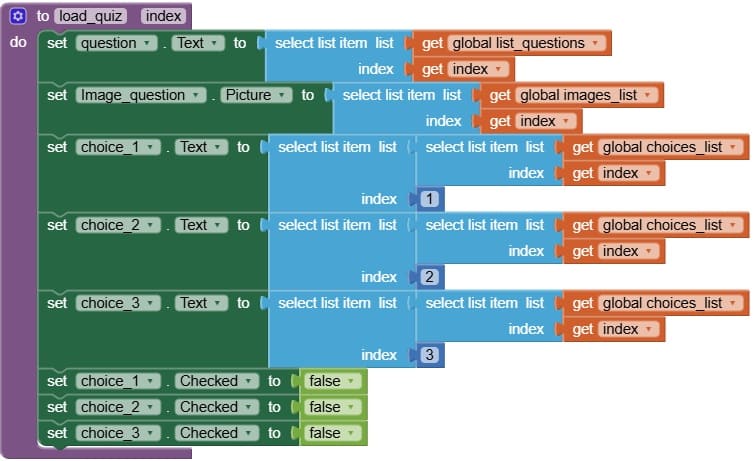
The load_quiz procedure is a custom procedure responsible for loading and displaying the current question, its image, and its answer choices on the screen.
The load_quiz procedure is a core routine in the app that:
- loads the current question and related data
- updates all UI components (question label, image, checkboxes)
- Resets selections before each new question
7- validate_question procedure :
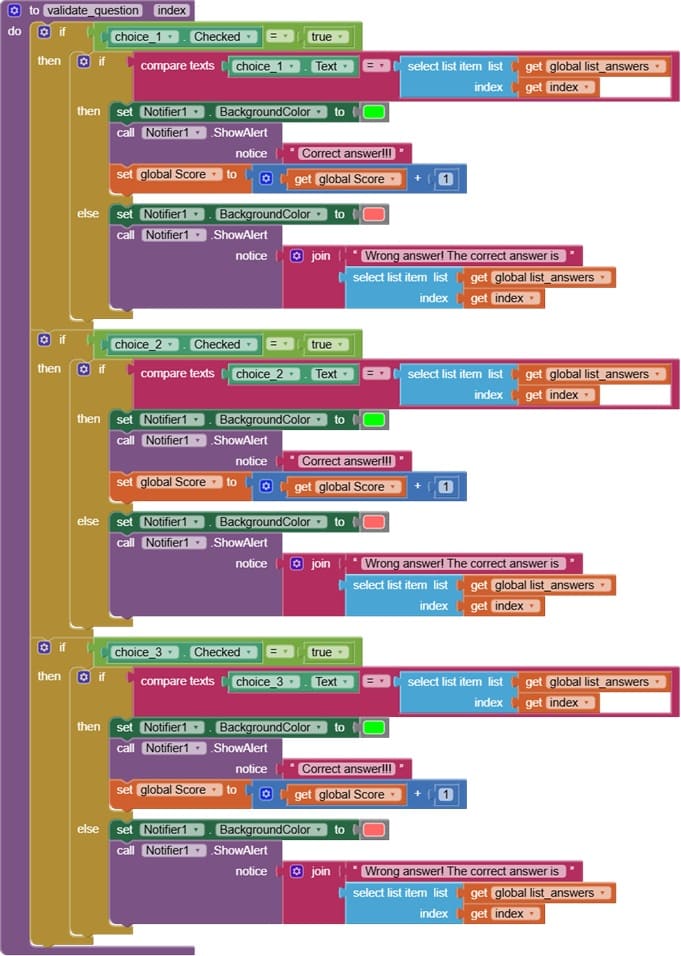
The validate_question procedure is used to check if the user’s selected answer is correct, and update the score accordingly.
The validate_question procedure is responsible for:
- checking which choice is selected
- comparing the selected choice with the correct answer from list_answers
- increasing the score if the answer is correct
- providing feedback to the user (optional)
8- Screen.initialize event :
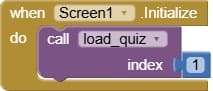
The Screen.Initialize event is triggered once when the app starts. Calling the load_quiz procedure inside this event ensures that the first question is displayed immediately when the app opens.
It displays the first question, image, and answer choices as soon as the screen is ready.
9- when choice.changed event :
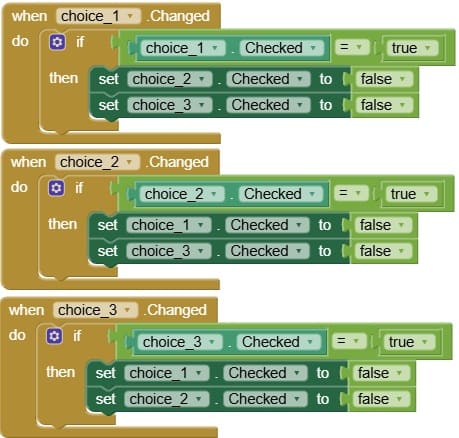
The when Choice.Changed event refers to the event handler for checkboxes (or radio buttons) that represent the possible answers (choices) to a question.
It ensures Only One Choice is Selected at a Time.
10- when validate.clic event :
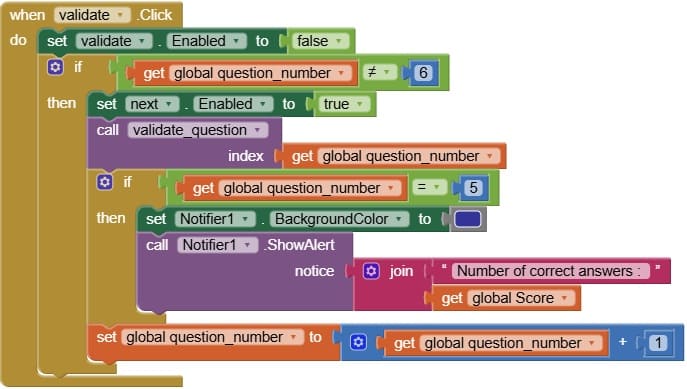
The when Validate.Click event (for a button named Validate) is used to check whether the selected answer is correct when the user submits their response.
It calls the validate_question procedure and update the score.
11- when next.clic event :
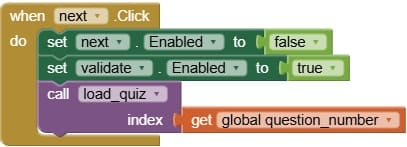
The when Next.Click event (for a button named Next) is used to move to the next question after the current one has been answered and validated.
It calls the load_quiz procedure to display the next question, choices, and image.
11- when reset.clic event :
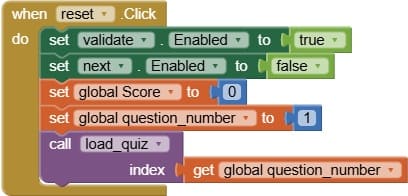
the when Reset.Click event is used to restart the quiz from the beginning, resetting all necessary variables and UI elements.
The when Reset.Click event allows the user to:
- restart the quiz from the first question
- clear previous answers and score
- reset the interface to its original state