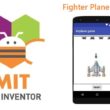How to create sprites in Scratch ?
Tutorial plan
1- What is a sprite in Scratch ?
2- Methods to Create Sprites
What is a sprite in Scratch ?
In Scratch, a sprite is any character, object, or element that you see on the stage and can control with code.
A sprite in Scratch is one of the most important building blocks of any Scratch project. It represents any character, object, or element that performs actions on the stage. Sprites are interactive, programmable, and can be fully customized.
1. What is a Sprite ?
In Scratch, a sprite is a visual object that can:
Move, talk, rotate, or change appearance
Be controlled using code blocks
Interact with other sprites and the environment (stage)
Each sprite has its own:
Appearance (called Costumes)
Sounds (like voices or effects)
Scripts (the blocks of code that control its behavior)
Think of a sprite like an actor in a play: it performs actions, wears costumes, and follows a script.
2. Sprite Appearance: Costumes
Each sprite has one or more costumes.
Costumes are like different images or outfits for a sprite.
You can animate a sprite by switching between costumes.
You can draw your own costume or choose one from the Scratch Costume Library.
Example: A walking person sprite may have 2 costumes—one with the left leg forward, and one with the right leg forward.
3. Sounds for Sprites
Sprites can play sounds (music, voices, effects).
You can choose sounds from the library, record your own, or upload audio files.
Sounds can be triggered by events (like when the sprite is clicked or when it moves).
4. Scripts: Programming a Sprite
Each sprite has its own code blocks (called scripts) that determine what it does.
You can program a sprite to:
Move (left, right, jump, glide, rotate)
Talk (with speech bubbles or sounds)
React to events (like mouse clicks or keyboard presses)
Interact with other sprites (e.g. “if touching [apple]…”)
Change its appearance or hide/show
All of this is done using Scratch's block-based coding system.
Methods to Create Sprites
1- How to create a custom sprite in Scratch ?
In Scratch, creating a sprite is called « painting a sprite ».
The process is simple and can be done by following these steps:
Click « paint » to open a new sprite. Name the new sprite.
![]()
Then we can draw the sprite using the drawing tools.
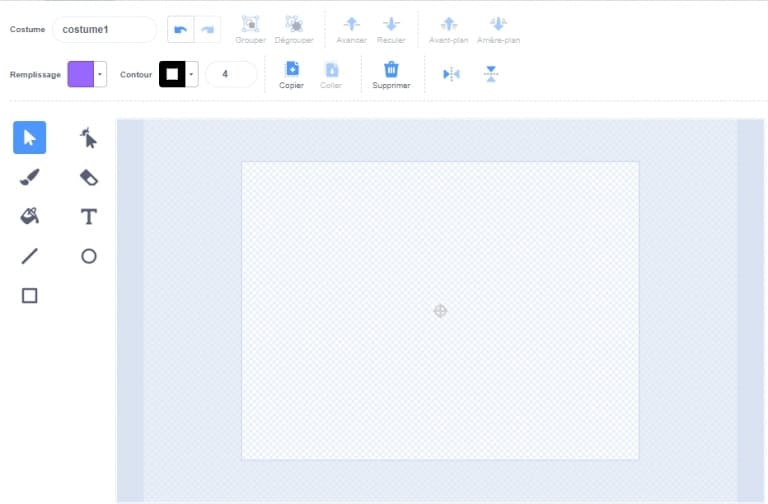
2- How to add a sprite from the Scratch library ?
The library gathers all the sprites created by Scratch.
Click on the Choose a Sprite.
![]()
Clicking the « Choose a Sprite » button should take you to the Sprite menu, a library of different sprites you can use in the program.
Click on the sprite you like and Scratch will create it as a new sprite in your game.
![]()
3- Choose a sprite randomly
Click "Surprise" to randomly insert a sprite into the scene.
4- Import a sprite from an image file
Click on “Upload Sprite” to add a sprite in the scene of images stored in the storage media (hard disk, CD, Flash disk, etc.).
![]()